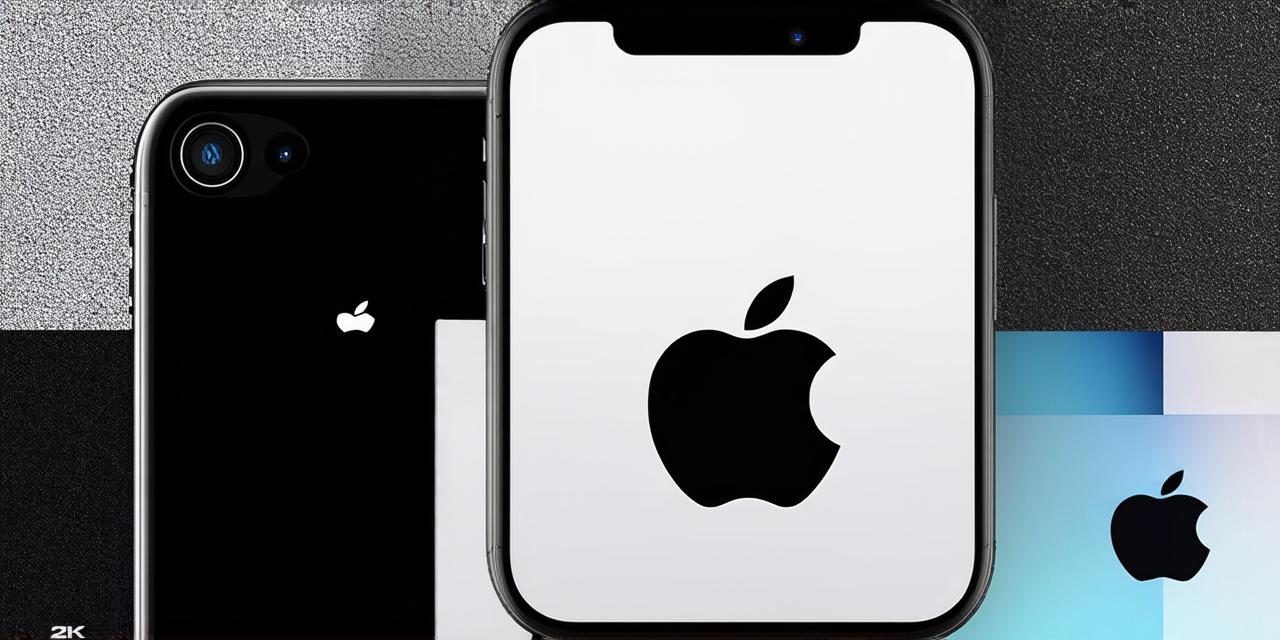As a developer, you understand the importance of keeping your devices up-to-date with the latest software and security patches. But what about updating your iPhone’s operating system (iOS)? It might seem like a daunting task, but it’s actually quite simple once you know how to do it. In this article, we will guide you through the process of updating iOS on an iPhone step-by-step.
Before We Begin: What You Need to Know
1. Backup your data: Before updating your iPhone, make sure to backup all of your important data to an external hard drive or cloud storage service. This will ensure that your data is safe in case something goes wrong during the update process.
2. Check for updates: Go to the Settings app on your iPhone and check for any available software updates. If there’s a new version of iOS available, you’ll see an option to update. Make sure you have a good internet connection before proceeding.
3. Update your computer: If you plan on using iTunes to update your iPhone, make sure your computer is running the latest version of iTunes. This will ensure that you don’t run into any compatibility issues during the update process.
4. Be patient: Updating your iPhone’s operating system can take some time, especially if you have a large amount of data on your device. Be prepared for the process to take several minutes or even hours, depending on your device and internet connection speed.
Step-by-Step Guide to Updating iOS on an iPhone
Option 1: Over-the-Air Update
The easiest way to update your iPhone’s operating system is to do it over-the-air (OTA). Here’s how:
- Open the Settings app on your iPhone.
- Tap on General.
- Tap on Software Update.
- If there’s a new version of iOS available, you’ll see an option to update. Tap on Install Now.
- Wait for the update to download and install. This may take several minutes or even hours, depending on your internet connection speed.
- Once the update is complete, your iPhone will restart automatically. You may be prompted to enter your passcode or Touch ID during the restart process.
- After the restart, open the Settings app again to confirm that the update was successful.
That’s it! Your iPhone should now be running the latest version of iOS.
Option 2: Using iTunes
If you prefer to use iTunes to update your iPhone’s operating system, here are the steps to do so:
- Connect your iPhone to your computer using a USB cable.
- Open iTunes on your computer.
- Make sure your iPhone is visible in iTunes. If it’s not, make sure it’s connected and turned on.
- Click on your iPhone in the left-hand sidebar of iTunes.
- In the Summary tab, click on the Update button.
- Wait for iTunes to download and install the latest version of iOS on your iPhone. This may take several minutes or even hours, depending on your internet connection speed.
- Once the update is complete, iTunes will prompt you to confirm that the update was successful. Click on Install.
- Wait for your iPhone to restart. You may be prompted to enter your passcode or Touch ID during the restart process.
- After the restart, open the Settings app on your iPhone to confirm that the update was successful.
That’s it! Your iPhone should now be running the latest version of iOS.
Case Study: Updating an iPhone for Better Security
As a developer, you understand the importance of keeping your devices secure. That’s why updating your iPhone’s operating system is so important. Here’s a case study to illustrate the benefits of updating an iPhone for better security:
John is a software engineer who uses his iPhone for work and personal use. He recently learned that there was a vulnerability in the iOS operating system that could be exploited by hackers to steal sensitive data from his device. John knew he had to update his iPhone’s operating system to protect himself from this risk.
John followed the steps outlined above to update his iPhone’s operating system over-the-air. The update took only a few minutes and didn’t disrupt his work or personal use of the device. After the update was complete, John checked his Settings app to confirm that the update was successful.
By updating his iPhone’s operating system, John was able to protect himself from the risk of data theft. He also received new features and security enhancements that improved the overall performance and stability of his device.
Expert Opinions: Why You Should Update Your iPhone’s Operating System
Don’t just take our word for it – here are some expert opinions on why you should update your iPhone’s operating system:
- Security: Updating your iPhone’s operating system can help protect yourself from security threats and vulnerabilities. Regular updates to the iOS operating system include new security features and patches that help keep your device safe from hackers and malware.
- New Features: Updating your iPhone’s operating system also gives you access to new features and improvements. For example, the latest version of iOS includes new privacy settings, improved battery life, and enhanced camera capabilities.
- Performance: Regular updates to your iPhone’s operating system can help improve its overall performance and stability. This is because updates include bug fixes and optimizations that help the device run smoother and more efficiently.
- Compatibility: Updating your iPhone’s operating system can also help ensure compatibility with new apps and services. As developers release new software, they may require the latest version of iOS to be compatible with their product. By keeping your iPhone’s operating system up-to-date, you can ensure that you have access to the latest features and functionality.
Real-Life Examples: How Updating Your iPhone Can Improve Your Work Life
FAQs: Common Questions About Updating Your iPhone’s Operating System

1. Is it safe to update my iPhone’s operating system?
Yes, it is generally safe to update your iPhone’s operating system. However, it’s always a good idea to back up your data before making any major changes to your device.
2. How often should I update my iPhone’s operating system?
It is recommended to update your iPhone’s operating system as soon as a new version becomes available, especially if it includes important security updates or bug fixes.
3. What happens if I don’t update my iPhone’s operating system?
If you don’t update your iPhone’s operating system, you may miss out on important security patches and new features. Additionally, some apps or services might not work properly on an outdated version of iOS.
4. How do I know if my iPhone is running the latest version of iOS?
You can check which version of iOS your iPhone is currently running by going to Settings > General > Software Update on your device.
5. Can I update my iPhone’s operating system wirelessly or do I need to use iTunes?
You can update your iPhone’s operating system wirelessly by going to Settings > General > Software Update on your device.
Summary: The Importance of Updating Your iPhone’s Operating System
Updating your iPhone’s operating system is an important step in maintaining the security, performance, and compatibility of your device. By following the steps outlined above, you can ensure that your iPhone is running the latest version of iOS and that you have access to the latest features and functionality.