Scheduling Text Messages on iOS 18
As an iOS developer, you likely use your iPhone to stay connected with colleagues and clients. Whether it’s sending quick replies to emails or having casual conversations over text messages, these interactions are essential to maintaining productive relationships and achieving your professional goals.
But sometimes, you may need to send a message that is not urgent or time-sensitive. Perhaps you want to send out a reminder to team members at a specific time, or you want to send out promotional messages to customers at certain intervals. In these cases, it can be helpful to schedule text messages in advance so that they are sent automatically at the desired time.
Why Schedule Text Messages?
There are several reasons why you may want to schedule text messages on iOS 18. Some of the most common include:
- Improved Communication and Coordination: Scheduling text messages allows you to communicate with colleagues or clients at specific times, which can improve coordination and ensure that everyone is on the same page.
- Increased Productivity and Efficiency: By scheduling text messages in advance, you can save time and increase your productivity by avoiding the need to send messages manually. This can be especially helpful if you need to send multiple messages to the same recipients at different times.
- Better Time Management: Scheduling text messages can also help you better manage your time by ensuring that important messages are sent at specific times. For example, you might want to schedule a reminder message to be sent to a team member at the end of the day to remind them to complete a task or follow up with a client.
How to Schedule a Text Message on iOS 18
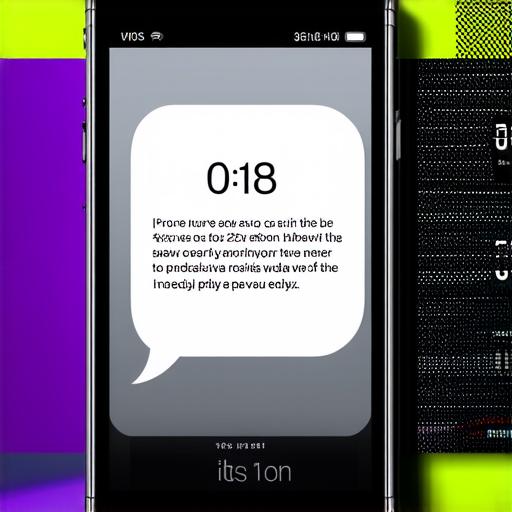
Scheduling text messages on iOS 18 is easy and straightforward. Here are the steps you can follow:
- Open the Messages App: To start, open the Messages app on your iPhone. You can do this by tapping on the Messages icon on your home screen or by swiping up from the bottom of your screen to access the Control Center and then tapping on the Messages app.
- Create a New Message: Once you have opened the Messages app, create a new message by tapping on the “Compose” button in the top right corner of the screen. You can also create a new message by swiping left on a conversation and then tapping on the “New Message” button.
- Set the Recipients and Message Content: After you have created a message, set the recipients by typing their names or selecting them from your contacts list. Once you have set the recipients, type out the message content. You can format the text as desired, including bold, italic, or underlined text, and use emojis or other symbols to add visual interest.
- Choose the Sending Time: Finally, choose the sending time by tapping on the clock icon in the top right corner of the screen. This will open a calendar picker where you can select the desired date and time. You can also set the message to be sent immediately or at a specific time in the future.
- Send the Message: Once you have scheduled the message, tap on the “Send” button to send it automatically at the selected time.
Real-Life Examples of Scheduling Text Messages
Scheduling text messages can be a powerful tool for iOS developers, and there are many creative ways to use this feature. Here are some real-life examples:
- Reminders for Meetings or Appointments: You can schedule text messages to remind team members or clients of upcoming meetings or appointments. For example, you might send a message the day before a meeting to confirm the time and location, or you might send a reminder message an hour before the meeting to ensure that everyone is on time.
- Follow-Up Messages After Email Sent: If you need to follow up with a client after sending them an email, you can schedule a text message to be sent automatically after a certain period of time. This can help ensure that your message is seen and that the client has a chance to respond.
- Marketing or Promotional Messages: Scheduling text messages can also be a great way to promote your business or send marketing messages to customers. For example, you might schedule a message to be sent automatically on certain holidays or special occasions to offer a discount or promotion.
Answering Common Questions About Scheduling Text Messages on iOS 18
While scheduling text messages on iOS 18 is easy and straightforward, there are still some common questions that people ask. Here are the answers to some of the most frequently asked questions:
Q1: Can I schedule text messages for future dates?
Yes, you can schedule text messages for future dates by selecting a specific date and time in the calendar picker. You can also set the message to be sent immediately or at a specific time in the future.
Q2: How long in advance can I schedule a text message?
You can schedule text messages up to several days in advance, depending on your preferences and needs. However, it’s important to keep in mind that if you need to send a message urgently, it may be better to send it manually rather than waiting for it to be scheduled.
Q3: Can I edit or cancel a scheduled text message?
Yes, you can edit or cancel a scheduled text message by going back into the Messages app and selecting the scheduled message. From there, you can make changes to the recipients, message content, or sending time, or you can simply delete the message if you no longer need it.
Q4: Are there any limitations on the number of scheduled text messages I can send?
There are no specific limitations on the number of scheduled text messages you can send on iOS 18. However, it’s important to keep in mind that sending too many messages at once could be seen as spammy or intrusive, so it’s always a good idea to use this feature responsibly and respectfully.
Conclusion
Scheduling text messages on iOS 18 can be a powerful tool for improving communication and coordination, increasing productivity and efficiency, and better managing your time. By following these simple steps and using this feature creatively, you can stay connected with colleagues and clients while also staying organized and focused on your goals.
