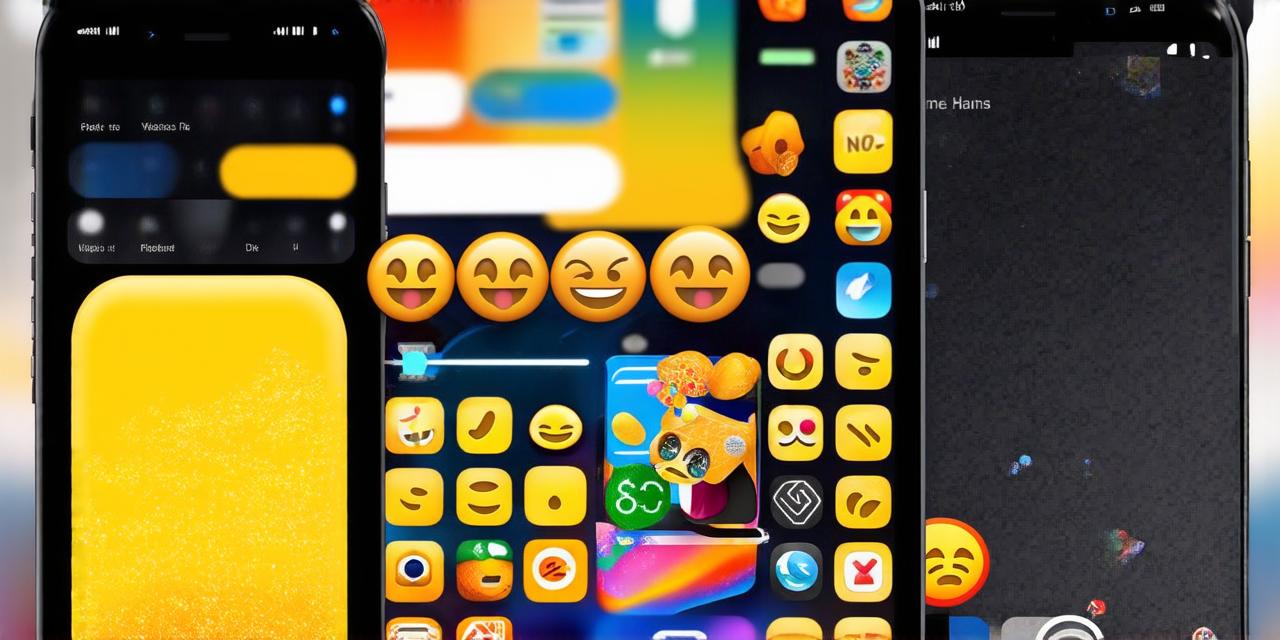As an iOS developer, you know how important it is to create engaging and intuitive user experiences. One way to achieve this is by incorporating emojis into your app’s design. Emojis are a powerful tool that can convey emotions, add personality to your content, and make your app more appealing to users.
What is an Emoji?
An emoji is a small digital image that represents an idea or concept. Emojis are commonly used in text messages, social media posts, and other forms of digital communication to add emotion, humor, and personality to the text. There are thousands of different emojis available, covering everything from people and animals to food and nature.
Creating Emojis on iOS 18: A Step-by-Step Guide
Step 1: Install the latest version of Xcode
The first step to creating emojis on iOS 18 is to install the latest version of Xcode, Apple’s integrated development environment (IDE) for developing apps for iOS and macOS. Xcode is available for free from the App Store or through the Mac App Store. Once you have installed Xcode, open it and create a new project by selecting “File” > “New” > “Project.”
Step 2: Select a template
Xcode offers several templates for creating different types of apps, including single-view apps, storyboard-based apps, and more. For creating emojis, we recommend using the “Single View App” template as it provides a simple and straightforward way to create your app’s user interface.
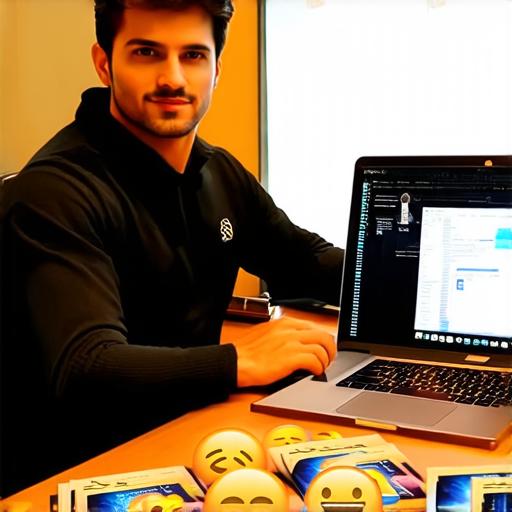
Step 3: Design the user interface
The next step is to design the user interface for your emoji app. This includes adding buttons or other UI elements that will allow users to select and customize their emojis. You can use Interface Builder, Xcode’s visual interface builder tool, to create a user-friendly interface that is easy for users to navigate.
Step 4: Create the emoji images
Once you have designed the user interface, it’s time to create the emoji images themselves. There are several tools available for creating emoji images, including Adobe Photoshop and GIMP. These tools allow you to edit existing images or create new ones from scratch. When designing your emojis, keep in mind the emotional tone and personality you want to convey. Use colors, shapes, and other design elements to make your emojis stand out and be easily recognizable.
Step 5: Export the emoji images
Once you have created your emoji images, you need to export them in a format that can be used in your app. The most common format for emojis is PNG (Portable Network Graphics), which supports transparency and allows for easy editing of individual pixels. To export your emoji images as PNGs, open your design tool of choice and save the file with a .png extension.
Step 6: Add the emoji images to your app
The next step is to add the emoji images to your app. In Xcode, go to your project settings and navigate to the “Info” tab. Here you will find the “Asset Catalog,” which is a collection of assets that can be used in your app, including images, icons, and other media. To add your emoji images to the asset catalog, drag and drop them into the catalog or use the “Add Files…” button to browse for your files.
Step 7: Create custom emoji keyboard
To allow users to easily access and use your emojis in their messages, you need to create a custom emoji keyboard. To do this, go to your project settings and navigate to the “Capabilities” tab.