If you are an iOS developer, installing IPA files is essential for testing and distributing your app. An IPA file contains the compiled code and resources of your app, which can be installed directly onto an iOS device without having to go through the App Store. In this article, we will explore how to install IPA files on iOS devices and provide tips and best practices for a successful installation process.
Understanding IPA Files
Before we dive into the installation process, it’s important to understand what an IPA file is and its purpose. An IPA file is a binary file format used by Apple for iOS app distribution. It contains the code and resources of your app, including images, sounds, and other media files.
IPA files are commonly used for testing apps on physical devices or simulators before submitting them to the App Store. They can also be used for distributing apps to beta testers or enterprise users who may not have access to the App Store.
Installing IPA Files on Physical Devices
To install an IPA file on a physical iOS device, follow these steps:
- Connect your iOS device to your computer using a USB cable.
- Open iTunes and select your device from the list of connected devices.
- Click on the “Apps” tab in iTunes.
- Drag and drop the IPA file into the “Applications” section of your device.
- Wait for iTunes to sync your device and install the app. This may take a few minutes, depending on the size of the app.
- Once the installation is complete, you can open the app by tapping its icon on your device’s home screen.
Installing IPA Files on Simulators
To install an IPA file on a simulator, follow these steps:
- Launch Xcode on your computer.
- Open the project that contains the app you want to install.
- Go to the “Product” menu and select “Scheme”.
- Select the scheme that corresponds to your app from the dropdown menu.
- Go back to the “Product” menu and select “Build Settings”.
- In the search bar, type “IPA File”.
- Select the IPA file you want to install from the list of files.
- Click on “Run” in the top menu and select “Simulator”.
- Choose a simulator device from the dropdown menu and click “Start”.
- Wait for the app to launch in the simulator. This may take a few minutes, depending on the size of the app.
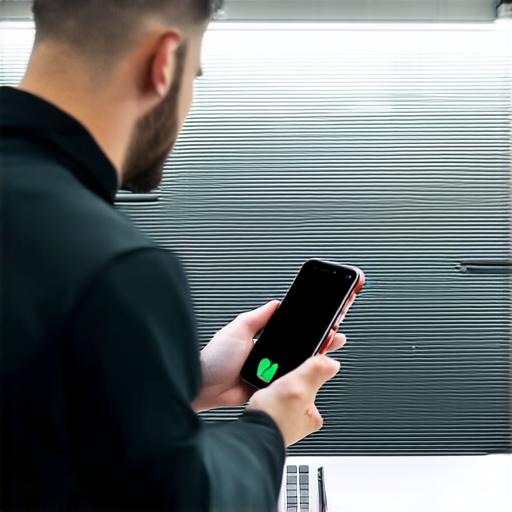
Tips and Best Practices for Installing IPA Files
To ensure a successful installation process, here are some tips and best practices to keep in mind:
- Always check the version of your iOS device or simulator before installing an IPA file. Make sure that the app is compatible with the operating system you are using.
- If you encounter any errors during the installation process, try deleting the app from your device and then reinstalling it.
- Before installing an IPA file, make sure that you have Xcode installed on your computer. Xcode provides the necessary tools for building and distributing iOS apps.
- When distributing an IPA file to beta testers or enterprise users, make sure to use a secure method of transferring the file, such as a password-protected ZIP file.
- Consider using a build automation tool like Jenkins or Travis CI to automate the build and distribution process for your app. This can save time and reduce the risk of errors.
- Test your app thoroughly on multiple devices and simulators before submitting it to the App Store. This will help you catch any bugs or issues that may affect the user experience.
FAQs
1. Can I install an IPA file on my iOS device without having a developer account?
No, you need a developer account to sign and distribute IPA files.
2. How do I sign an IPA file for distribution?
To sign an IPA file, go to the “Product” menu in Xcode and select “Signing”. Select your developer account from the list of accounts and click “Save”.
