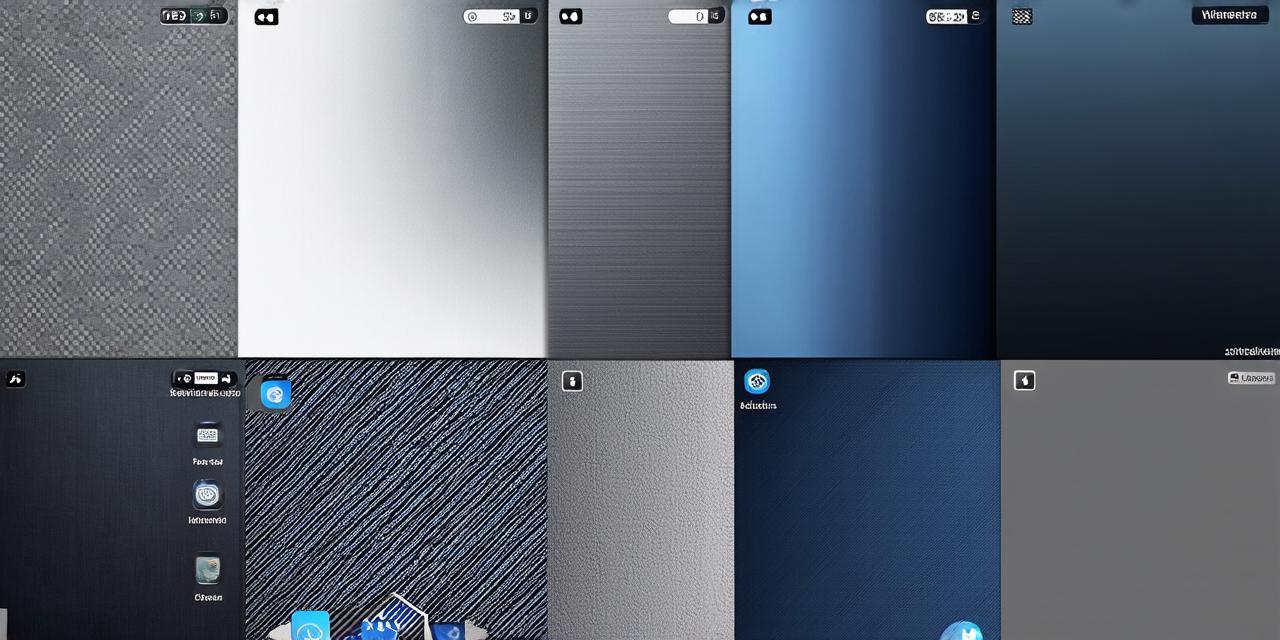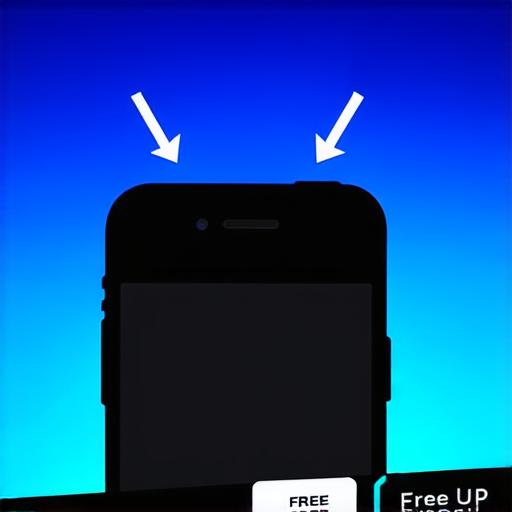
Free Up Storage Space on Your iPhone
Are you tired of constantly running out of storage space on your iPhone? Do you find yourself deleting apps and photos just to free up a few gigabytes? As developers, we often need to store large files and data on our devices, but this can quickly eat up precious storage. In this comprehensive guide, we will explore some effective ways to free up storage space on an iPhone running iOS.
1. Delete Unused Apps and Data
One of the most straightforward ways to free up storage space on your iPhone is to delete apps and data that you no longer need or use. This can be done by going through your apps, deleting any unused ones, and clearing out any unnecessary files and data within each app. Keep in mind that some apps may have a cache of data that can take up significant space, so it’s important to clear out this data as well.
2. Enable Cloud Storage
Cloud storage is an excellent way to free up storage space on your iPhone by storing files and data on remote servers instead of locally on your device. By enabling cloud storage for your apps and data, you can access these files from anywhere with an internet connection, without taking up valuable storage space on your phone. Some popular cloud storage options include iCloud, Google Drive, and Dropbox.
3. Enable Compression and Archiving
Compression and archiving are two useful tools that can help you save storage space on your iPhone by reducing the size of your files and data. By compressing and archiving your files, you can free up a significant amount of storage space without deleting any important data. This is particularly useful for developers who need to store large files and data sets on their devices.
4. Use an External Hard Drive or USB Flash Drive
If you require a lot of storage space on your iPhone, consider using an external hard drive or USB flash drive to store your files and data. By connecting an external hard drive or USB flash drive to your iPhone, you can transfer files and data from your phone to the external device, freeing up valuable storage space on your phone.
5. Disable Photo Optimization
Photo optimization is a feature in iOS that automatically compresses photos to save storage space. However, this feature can sometimes result in loss of photo quality, particularly when editing or sharing photos. If you value the quality of your photos and don’t mind sacrificing some storage space, consider disabling photo optimization by going to Settings > Photos > Compress Photos and toggling the switch to Off.
6. Use a Third-Party App
There are several third-party apps available that can help you free up storage space on your iPhone. These apps use various methods to optimize your device’s storage, including deleting unused files and data, compressing and archiving data, and disabling unnecessary features. Some popular options include CleanMyPhone, PhoneCleaner, and DiskDigger.
FAQs
Q: How do I enable cloud storage on my iPhone?
To enable cloud storage on your iPhone, go to Settings > iCloud and toggle the switch to On. From there, you can select which apps you want to enable cloud storage for and customize your settings accordingly.
Q: Can I disable photo optimization on my iPhone?
Yes, you can disable photo optimization on your iPhone by going to Settings > Photos > Compress Photos and toggling the switch to Off. Keep in mind that disabling this feature may result in loss of photo quality, particularly when editing or sharing photos.
Q: What is the best way to free up storage space on an iPhone?
The best way to free up storage space on an iPhone depends on your specific needs and usage. However, some effective methods include deleting unused apps and data, enabling cloud storage, using compression and archiving tools, using an external hard drive or USB flash drive, disabling photo optimization, and using a third-party app.