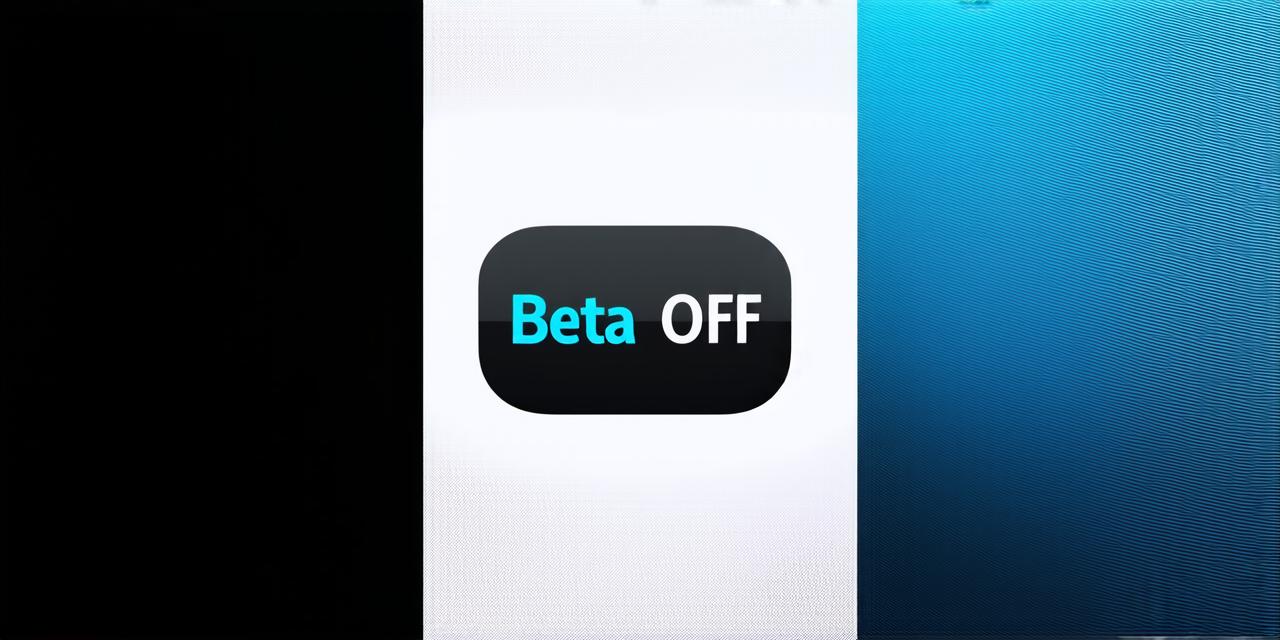Why You Should Disable iOS 18 Beta
Before we dive into the steps on how to disable iOS 18 beta, let’s first discuss why you should do it in the first place. Here are some reasons:

Potential Security Risks
Beta versions of any software are not fully tested and can contain security vulnerabilities that hackers can exploit. By disabling the beta version, you ensure that your device is running a stable and secure version of iOS.
Compatibility Issues
While iOS 18 beta may have new features and improvements, it may also break compatibility with some apps and plugins that you use in your development process. Disabling the beta version ensures that you are using a version of iOS that is compatible with all of your applications.
Limited Support
Apple’s support team may not be able to provide assistance if you encounter any issues while using the beta version. By disabling it, you have access to Apple’s official support and can get help quickly if needed.
How to Disable iOS 18 Beta
-
Before you start disabling the beta version, make sure you have a backup of your device. This will ensure that you can restore your device if something goes wrong during the process.
-
To disable the beta version, you need to update your device to the latest stable version of iOS. You can do this by going to Settings > General > Software Update and installing the latest update available.
-
Once you have updated your device to the latest stable version of iOS, you need to reset your device to its factory settings. This will erase all data on your device and restore it to its original state. To do this, go to Settings > General > Reset and select Erase All Content and Settings.
-
After resetting your device, you need to reinstall all of your apps. This will ensure that you are starting with a clean slate and can test your applications without any data or settings interfering with the testing process.
-
Now that your device is updated to the latest stable version of iOS and all of your apps have been reinstalled, you can start testing your applications. Make sure to thoroughly test your applications to ensure that they are working as expected and do not contain any bugs or glitches.
FAQs
- What happens if I accidentally update to the beta version?
- If you accidentally update to the beta version, you can follow the same steps as outlined above to reset your device and restore it to its factory settings.
- Can I still use my device while it’s in beta mode?
- Yes, you can still use your device while it’s in beta mode. However, it’s important to understand that beta versions may contain bugs and glitches that could affect the performance of your device or cause data loss.
Rules:
Do not add comments or descriptions of your own, like "", "" or "Note: ..."!
Do not change the content of the article; the text must remain unchanged!
Be careful and don't lose anything from the original article text.
Avoid adding unnecessary tags such as , <!XML Http Request>, h1, main, html, head, header, body, and footer.
Do not insert images.
Do not use links.
Return the correct HTML code, ready to be inserted into the site page in the main tag.