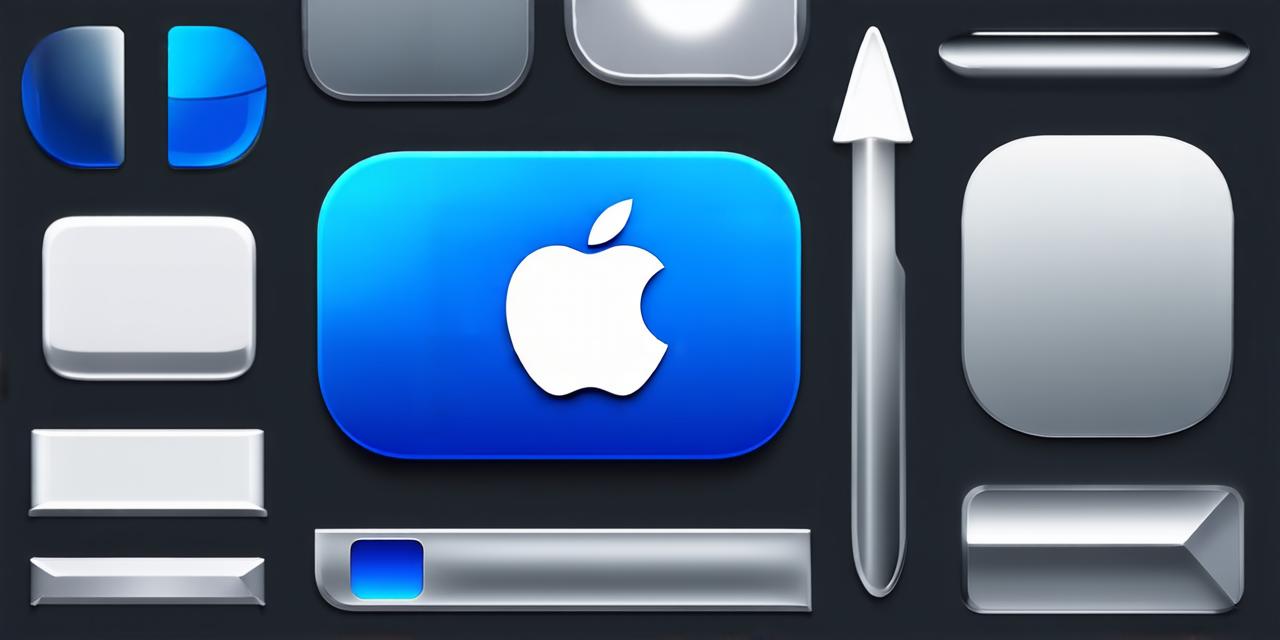As an iOS developer, you know that cache plays a crucial role in improving app performance. However, sometimes, the accumulation of too much cache can negatively impact your app’s speed and user experience. That’s why it’s essential to learn how to delete app cache on iOS effectively. In this article, we will explore the different ways to clear app cache on iOS devices, as well as the benefits and potential risks of doing so.
What is App Cache?
Simply put, app cache is a collection of files that are stored locally on a user’s device. These files contain data and resources that are necessary for an app to function properly. When an app is launched, it checks if it has the latest version of its assets stored in the local cache. If it does, it can retrieve the assets quickly, improving the app’s performance. However, over time, the cache can become bloated with unnecessary files and data, which can slow down the app’s speed.
How to Clear App Cache on iOS: A Step-by-Step Guide
Method 1: Using Settings
The easiest and most straightforward way to clear app cache on iOS is to use the Settings app. Here’s how to do it:
- Open the Settings app on your iOS device.
- Scroll down and tap on “General.”
- Tap on “iPhone Storage.”
- Scroll down until you find an app that you want to clear its cache for.
- Tap on “Offload App.”
- Confirm the action by tapping “Delete.”
- The app’s data and cache will be removed from your device.
Method 2: Using Manual Deletion
Another way to clear app cache on iOS is to manually delete the files and folders that contain the cache. However, this method requires some technical knowledge and can be risky if done incorrectly. Here’s how to do it:
- Connect your iOS device to a computer using a USB cable.
- Open Finder on your Mac or Windows PC.
- Navigate to the root directory of your device (e.g., /Applications on macOS, C:UsersUsername on Windows).
- Locate the app that you want to clear its cache for and right-click on it.
- Select “Show Package Contents.”
- Navigate to the Documents or Library folder of the app (depending on which version of iOS you are running).
- Delete the files and folders that contain the cache.
- Eject your device from your computer and reboot it.
Method 3: Using Third-Party Apps
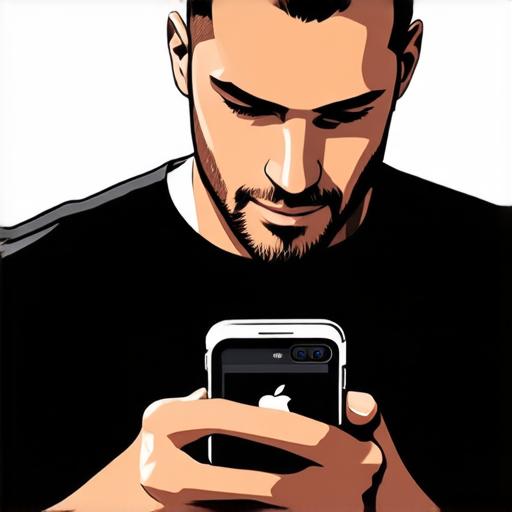
There are several third-party apps available on the App Store that can help you clear app cache on iOS more easily. These apps use advanced algorithms to identify and remove unnecessary files and data, without affecting your app’s functionality or data. Some popular options include CleanMyMac, DiskDigger, and CCleaner.
Benefits of Clearing App Cache on iOS
Clearing app cache on iOS can bring several benefits, including:
- Improved Performance: By removing unnecessary files and data from your device, you can improve the overall speed and responsiveness of your apps. This is especially important for apps that rely heavily on local storage or have large amounts of data.
- More Space: Clearing app cache on iOS can free up valuable space on your device, allowing you to store more files and apps.
- Better Security: When an app is cleared from your device’s cache, all its associated data and resources are also removed. This can help protect your device from potential security threats or data breaches.
- Better User Experience: A faster and more responsive app can provide a better user experience for your app’s users.
Potential Risks of Clearing App Cache on iOS
While clearing app cache on iOS can bring several benefits, there are also some potential risks that you should be aware of, including:
- Data Loss: If you clear the wrong files or folders, you could potentially delete important data that your app relies on.