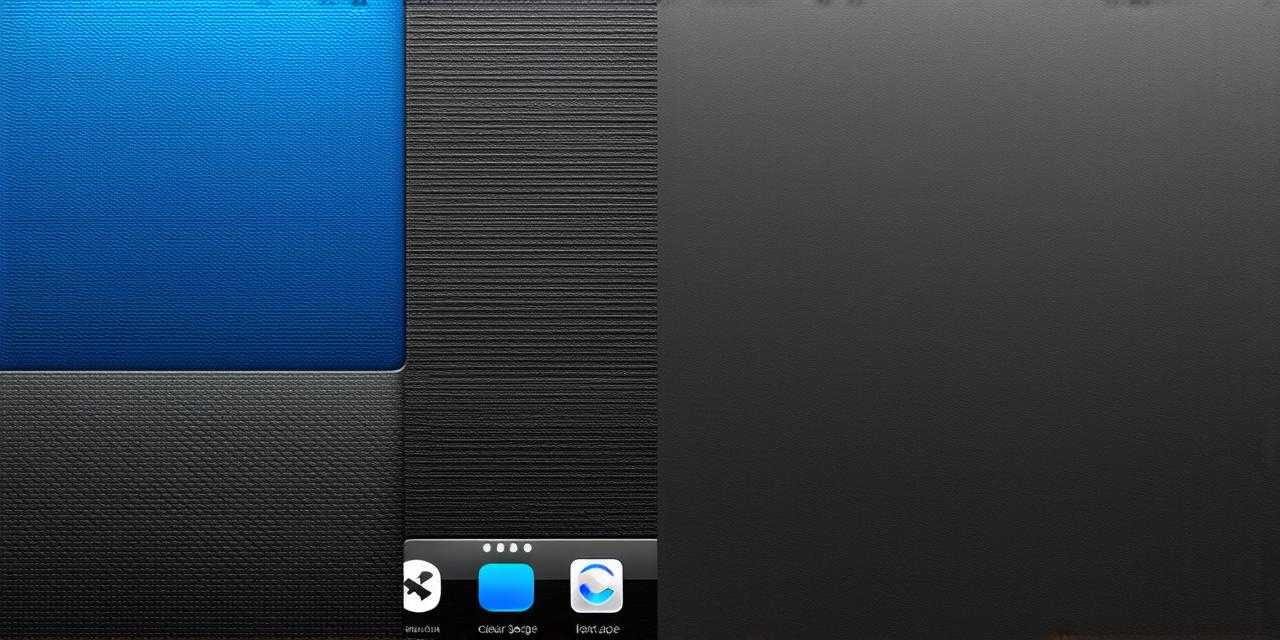Introduction:
As an iOS developer, you know that storage space is a valuable resource that can easily become overwhelmed. Whether it’s due to large app files, photos and videos, or other data that accumulates over time, keeping your device running smoothly can be a challenge. In this article, we will provide you with a step-by-step guide on how to clear storage on iOS and optimize the space on your device for optimal performance.
1. Identify the Root Cause of Storage Issues:
The first step in clearing storage on iOS is to identify the root cause of the problem. This can be done by checking the storage usage section in the settings app, which will give you a breakdown of the files and folders taking up the most space on your device. Some common causes of storage issues include:
- Large app files: Many apps, especially those that are frequently used or have advanced features, can take up a significant amount of storage space. To address this issue, consider deleting unused or unnecessary apps, or archiving them to free up space without removing them entirely.
- Photos and videos: Photos and videos can quickly accumulate on your device, especially if you take a lot of pictures or record a lot of videos. To clear up space, consider deleting old photos and videos that are no longer needed, or using photo and video storage apps to keep your files organized and accessible from the cloud.

- Documents and other files: If you use your iOS device for work or personal tasks, you may have accumulated a lot of documents and other files that take up space on your device. To free up space, consider deleting unnecessary files or using cloud storage services to keep your documents organized and accessible from anywhere.
2. Use the Built-in Storage Management Tools:
iOS provides several built-in tools that can help you manage your device’s storage space more effectively. These tools include:
- Photo Library: The Photos app includes a feature called "Review" that allows you to quickly delete multiple photos at once, making it easier to clear up space in your photo library. You can also use the "Search" function to find and delete