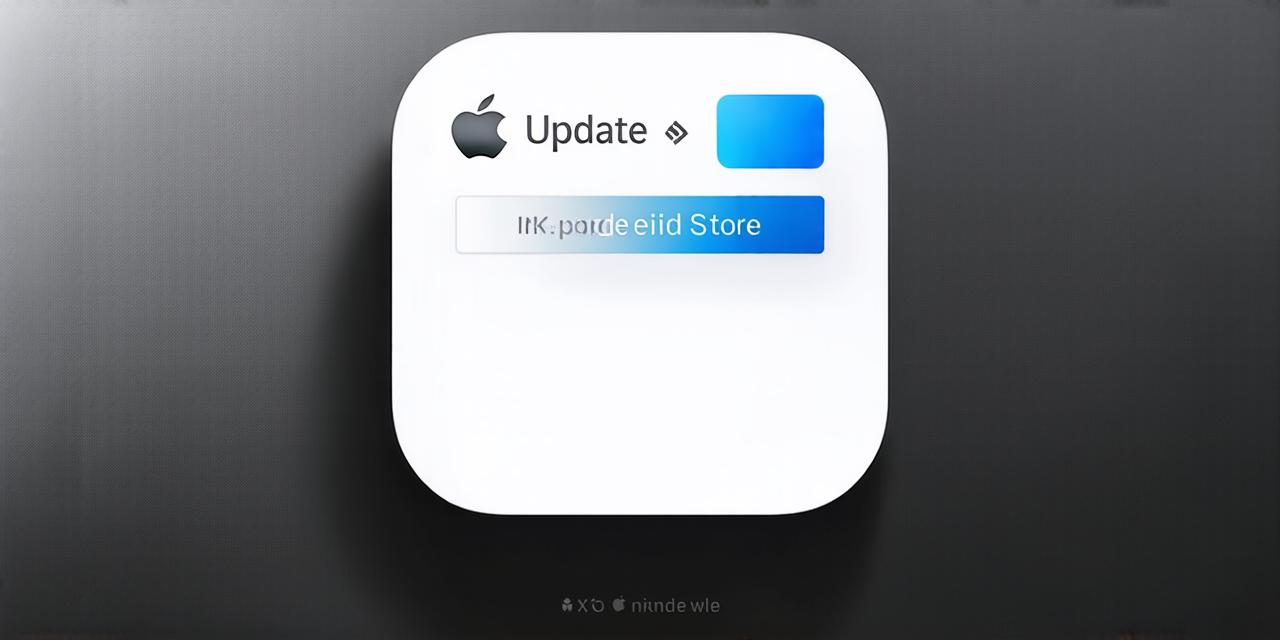As an iOS developer, it’s essential to keep your device’s operating system (OS) up to date. This ensures that you have access to the latest security patches and features available on the platform. However, upgrading your iOS version can sometimes be a daunting task, especially when dealing with complex code and dependencies.
Understanding the Risks of Upgrading Your iOS Version

Before you start upgrading your iOS version, it’s important to understand the potential risks that come with it. Here are some of the most common issues that can occur:
- a. Compatibility Issues
Upgrading your iOS version may cause compatibility issues with third-party apps and libraries that you use in your code. This could lead to broken functionality, crashes, and other unexpected behavior. To avoid this, it’s important to test your app thoroughly on the new OS version before releasing it to users.
- b. Security Issues
Upgrading your iOS version can also expose your device to new security vulnerabilities that may not have been present in the previous version. It’s crucial to ensure that you have the latest security patches installed to protect yourself and your data from potential threats.
- c. Performance Issues
Upgrading your iOS version can also affect your device’s performance, especially if you have an older model or limited hardware resources. This could lead to slower app loading times, laggy animations, and other performance issues that can negatively impact user experience.
Preparing for the Upgrade Process
To minimize the risks associated with upgrading your iOS version, it’s important to prepare yourself and your code accordingly. Here are some steps you can take:
- a. Backup Your Data
Before you start the upgrade process, make sure to backup all of your data to an external hard drive or cloud storage service. This will ensure that you don’t lose any important files in case something goes wrong during the upgrade.
- b. Update Your Code and Dependencies
Make sure to update all of your code and dependencies to the latest versions before upgrading your iOS version. This will help minimize compatibility issues and ensure that your app is optimized for the new OS version.
- c. Test Your App on the New OS Version
Before releasing your app to users, test it thoroughly on the new OS version to ensure that everything is working as expected. This will help you catch any compatibility issues or performance problems early on and avoid potential customer complaints.
Upgrading Your iOS Version: Step-by-Step Guide
Now that you’ve prepared yourself and your code for the upgrade process, it’s time to actually upgrade your iOS version. Here are the steps to follow:
- a. Check for Compatibility
Before upgrading your iOS version, check if your device is compatible with the new OS version. You can do this by going to the “Settings” app on your device and selecting “General”. From there, select “Software Update” and check if a new update is available. If not, you may need to wait until an update becomes available for your device.
- b. Backup Your Device
If your device is compatible with the new OS version, create a backup of all your data to an external hard drive or cloud storage service. This will ensure that you don’t lose any important files in case something goes wrong during the upgrade process.
- c. Install the Update
Once you’ve created a backup, go back to the “Settings” app on your device and select “Software Update”. If an update is available, tap “Install Now” to begin the upgrade process. The upgrade may take some time, depending on the size of the update and the speed of your internet connection.
- d. Wait for the Upgrade to Complete
After the update has begun, wait for it to complete. During this time, your device will reboot several times to install the new OS version.